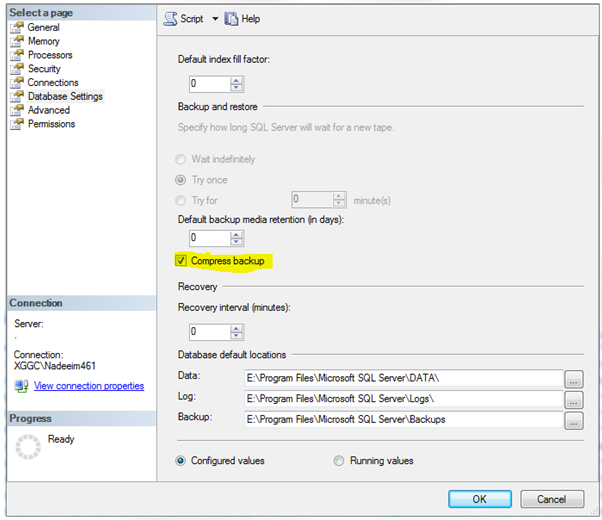In SQL Server there are options of Compressed and Uncompressed Database Backups. Compressed backup are good option with newer versions of SQL (SQL 2008 onward) especially when there is spacing issue. As these are smaller in size than the uncompressed ones of the same data and typically require less Input/Output on device and it increases backup speed significantly.
As everything now a days about saving and making a difference so question arises how
much one could save by changing backup type to compressed. Although
it depends on various variables but below query will give you an estimate of
savings you would make by changing to compressed backups.
SELECT backup_size/compressed_backup_size
FROM msdb.dbo.backupset;
If a compression ratio
is around 4:1, that would indicate
that you are saving about 75% of disk
space.
Obviously it does not come without restrictions as it’s introduced in
recent versions of SQL below are some limitations of using compressed backups.
- Compressed and uncompressed backups cannot co-exist in a media set.
- Previous versions of SQL Server cannot read compressed backups
- NT backups cannot share a tape with compressed SQL Server backups.
So how do I go about changing the backup compression on my server?
To enabling backup compression at the
server level, right-click on the instance name inside of server explorer in
SSMS to bring up the Server Properties screen. Go to the 'Database Settings' and you should see the following:
EXEC sys.sp_configure 'backup compression default', '1'
GO
RECONFIGURE WITH
OVERRIDE
GO
If you want to implement this to a single database it could be done as
below
BACKUP DATABASE [AdventureWorks]
TO DISK = N'E:\Backup\AWS_compress.bak'
WITH COMPRESSION
GO
I am a big fan of the best practices below I have collated a list of
best practices when comes to dealing with SQL backups.
Best Practices when dealing with SQL Backups
Best Practices when dealing with SQL Backups
- Backups should not be on the same physical storage as your database files
- Automate your backups using scheduled jobs
- Use a test environment to verify the restore procedure of backups
- Test Recovery Options and Recovery Strategy
- Use Verification options (Use Checksum/Verify backups when finished)
- Backup System Databases daily (Master/Model/MSDB)
- Backup User Databases with Full/Differential and Log backups depending on business needs
- Highlight the importance of valid backups to your organisation
- Monitor your Backups to make sure no surprises